How can we help?
Layout
Practical Manager screen is divided into three areas:
- The main menu area on the left side
- Header menu area on the top
- Canvas area in the middle, which takes the most of the screen
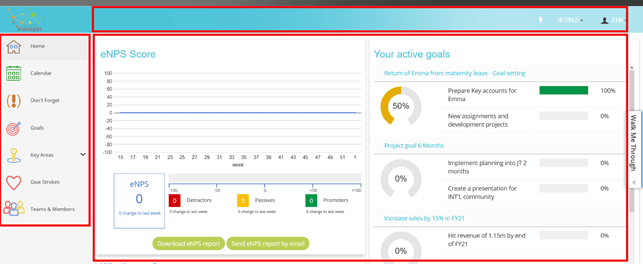
The main menu area features the home icon and the main sections you can use:
- Home: brings up your Dashboard – the home screen
- Calendar: your time planning section with your agenda and calendar views
- Don’t Forget: this is your place to store unimportant but urgent small tasks or notes
- Goals: shows your goals and milestones section
- Key Areas: shows the list of your personal key areas with lists of tasks and activities
- Strokes: shows page with recognition features
- Teams & Members: shows reports for individuals/teams/the organisation.
The header menu area is where section related commands and options will appear.
The canvas area shows information and entry fields for working with Practical Manager.
